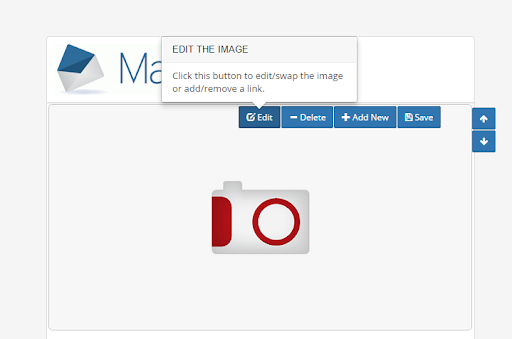Can I upload images to MailChatter?
Yes, it's very straightforward to upload images to your emails in MailChatter.
1. Select 'Your Images' from the left hand menu and you will see your gallery - the images that you have already uploaded to MailChatter or used in past email campaigns. To upload a new image from your computer, click 'Upload' in the top right corner of the screen and then select an image from your computer.
1. Select 'Your Images' from the left hand menu and you will see your gallery - the images that you have already uploaded to MailChatter or used in past email campaigns. To upload a new image from your computer, click 'Upload' in the top right corner of the screen and then select an image from your computer.
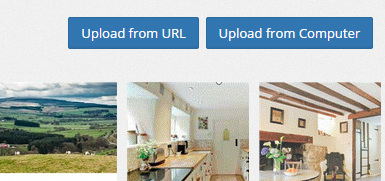
This image will remain in your MailChatter gallery in case you want to use it again.
You also have the option to upload an image when creating an email, so that you can find and upload images as and when you want them.
To insert image whilst populating your email template simply hover over an image section of your email template and click 'Edit'. The options to either 'Choose from Images' (your MailChatter gallery images) or 'Upload from Computer' will appear. You can also opt to 'Use Image URL' and enter URL of a particular web-based image to upload an image to your e-shot. It's worth pointing out though that MailChatter will have no control over Image URLs: if the image gets deleted online, it will no longer appear in any campaigns that have been sent.