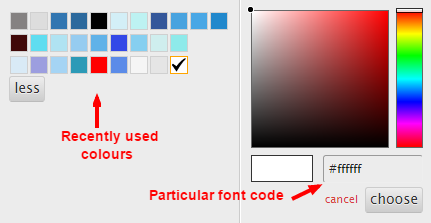How can I match the font colour across sections of an email template?
It's easy to match font colour in your emails so that the overall effect is one of uniformity.
Highlight the text that you want to colour and click the colour swatch symbol (an "A" with red line underneath).
Highlight the text that you want to colour and click the colour swatch symbol (an "A" with red line underneath).
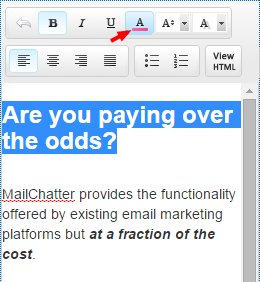
You will see your "recently used" colours displayed and can match the currently highlighted text with the colour you have already used elsewhere in the email.
If you want to match a colour that you have used in a previous campaign, you can copy and paste the specific colour code by highlighting the text you want to copy and then copying and pasting the code for that colour.