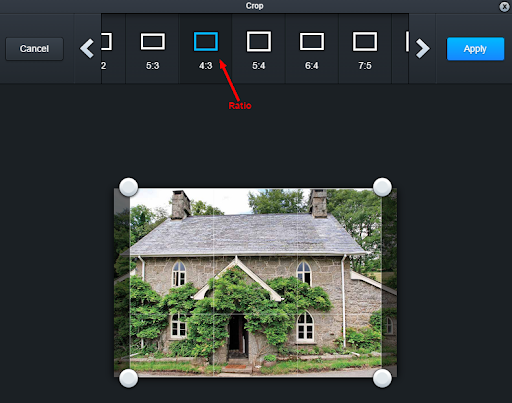How can I make my images proportional when using the 4 column and 2 column offer template sections?
When using the 4 column image, 4 column offer, 2 column image and 2 column offer template modules, Mailchatter automatically resizes images for you. You need to decide whether you want to use landscape images or portrait images. For the images to look proportional you need to use either landscape or portrait, not both. When uploading an image to a 4 column or two column image template module, click 'edit image' and then 'crop' when the image editor appears.
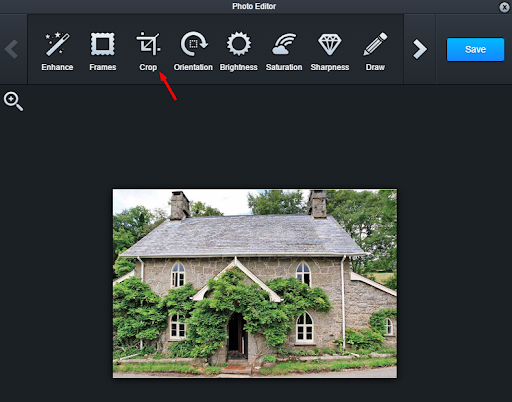
This will provide you with the ability to choose a proportion for the images that you want to use in a particular section of your email.
Click ratio you require and then save the image. Do this for each of the images you want to use in the 4 or 2 column image module. Even if the original images are vastly different sizes, as long as you select the same proportion (in our example here, we've chosen 4:3) the images will look proportional alongside one another.